Talentspace is the first all-in-one live online recruiting event platform. Using the Talentspace platform, you can connect with talents digitally.
Online recruiting events on Talentspace
The Talentspace platform is a home for all online recruitment events, big or small. Whether you want to host a career workshop specifically for your company or you’re participating in a large-scale, multi-day, multi-company recruiting fair, the Talentspace platform has the capability and features you’ll need.
There are four major ways to engage with participants on the platform.
Speeches
Speeches are essentially a live video presentation hosted by high profile speakers or employees that can be tailored to suit your needs. They are intended to address the entire event audience so only the speaker(s) is on video, with the option to upload their slides or share their screen. Participants engage via a text-based chat and Q&A.
Sessions
A session is essentially a live video presentation for multiple people. They could be an intimate coffee chat or workshop with a handful of participants, or company presentation with a limit of 50 participants. In a session, the participants can request to go on screen with full video and audio capabilities. Employees hosting the session have the right to approve or decline these requests.
1-1 chats
1-1 chats are private chats built right into the Talentspace platform. Both participants and employees can request, schedule and join private video chats. These can take the form of get-to-know-you chats or informal interviews.
Live booths
Live booths are similar in form to offline career booths. As an employer, you control your own live booth, where participants can come in and out to echo the experience of walking up to an offline career booth. There is no limit on the number of participants who can join your live booth but only four participants will be able to request to go on screen to interact with you and your colleagues with full video and audio capabilities. If all four spots are taken, other participants are able to send their requests and will wait in the queue. As an employer, you will be notified when a participant requests a spot and can invite them to participate in the booth with both video and audio capabilities.
Employer checklist
Follow our checklist for a guide through the process of setting up your event on Talentspace.
1. Complete your personal profile
Make sure your personal profile is complete, with a picture and job information details, so that participants know who they are talking to. This information is what participants see when requesting 1-1 chats with you or reviewing your requests, so use this opportunity to create a great first impression.
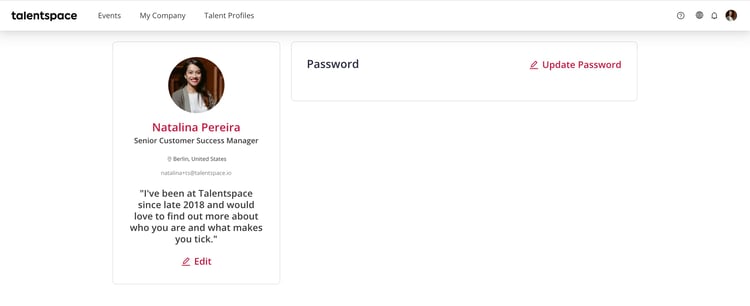
2. Create your company profile
Navigate to the ”My Company” tab, where you can set up your company profile with all the relevant information.
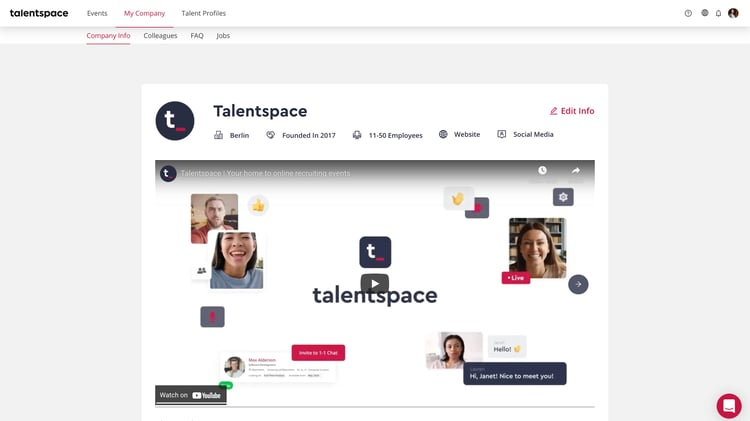
3. Invite your colleagues
Other team members can also join your company profile and gain access to all employer functionalities. You can assign different team members to specific events they are taking part in.
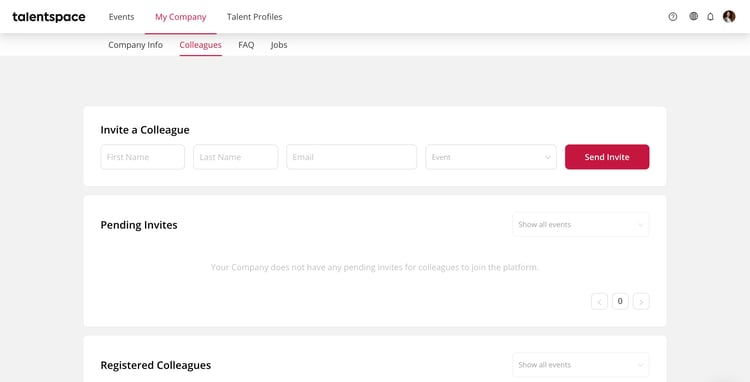
4. Add FAQs
FAQs cover topics such as your company, culture, work, and interview/hiring processes. Participants use this as a resource before interacting with you in the video formats during the live event.
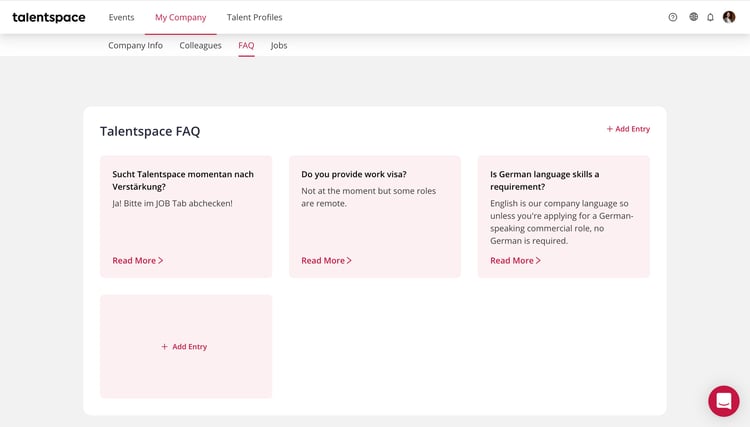
5. Add jobs
Post any current company job opening to your profile. Simply fill in the job title, job post url, type of job, location, and a short description. Jobs can also be allocated to different event(s).
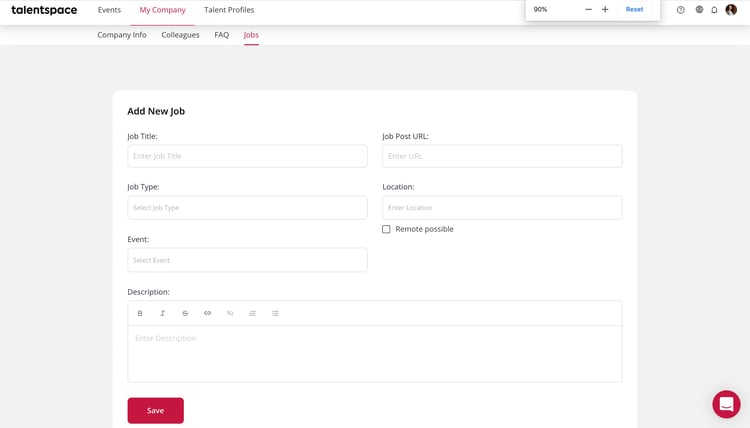
6. Create program points
Within your event dashboard, create and edit your company’s program points (speeches or sessions). These program points can include workshops, talks, panels, company presentations, and coffee chats. The duration and capacity is customizable, subject to configurations pre-determined by your event organizer.
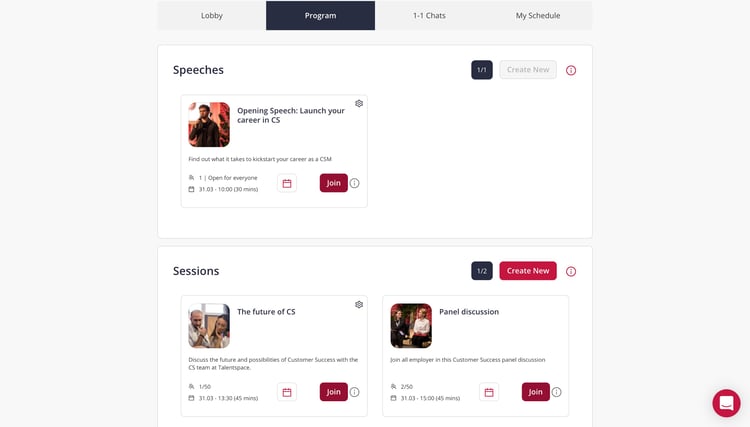
7. Configure your 1-1 chat schedule
Each employee can configure their own 1-1 chat availability according to their personal schedule. You can provide more details such as topics you're open to discussing, the background of participants you're interested in speaking with, and you can also post a custom question for participants to answer as part of the request process. You review all incoming requests and decide if you would like to accept or decline the 1-1 chat.
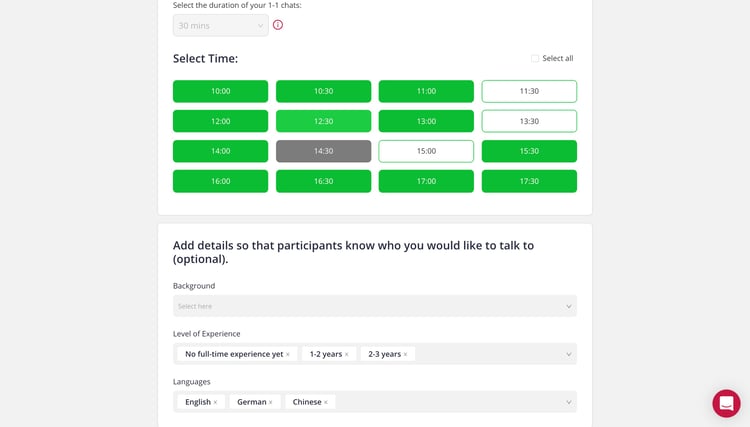
8. Review participant profiles
In the Talent Profiles section, you will find all participant profiles. These profiles are searchable and filterable according to different criteria and keywords. You can also save, comment and upvote profiles, as well as download CVs.
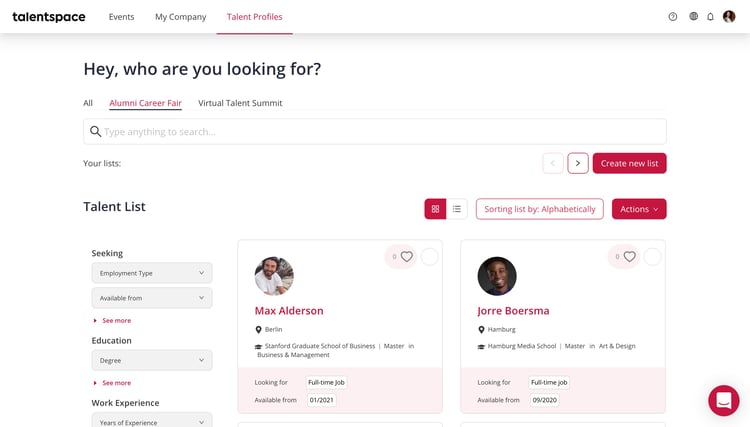
Preparing for an online recruiting event
Consider reading some of our guides on best practices and event preparation.
- Ensure your device, internet connect, and network is compatible: Technical Checklist
- Check our network connectivity requirements: Talentspace Network Connectivity Requirements
- Ensure you have the right setup to support your audio (required) and video (optional): Talentspace Video Requirements
- Check out our pre-event checklist to prepare for your upcoming event
- Screen and identify participants early on
- Review incoming 1-1 chat requests from participants
- Send out 1-1 chat requests to participants
- Read our blog: How to stand out at an online recruiting event